Connecting to the Supercomputers with SSH
Overview
To run unattended jobs on a supercomputer log into using a command line or SSH client application installed on your local system.
The ASU supercomputers use your ASURITE login and password to connect.
Examples
SSH for Windows
Do not use SSH through Windows Subsystem for Linux
- The ssh client that is included with the Windows Subsystem for Linux does not work with the Cisco VPN Client and is therefore unsupported.
Powershell
- More recent updates to Windows 10 (and all Windows 11 editions) include
sshfrom Powershell.
PuTTY
-
The recommended SSH client application for Windows is PuTTY.
Use PuTTY to connect to supercomputer with your ASURITE login and password
ℹ️ For the Sol supercomputer, use
login.sol.rc.asu.edu:22
For the Phoenix supercomputer, usephx.rc.asu.edu:22
When you first load PuTTY you should get a screen like below. Creating a new saved session will make connecting easier.
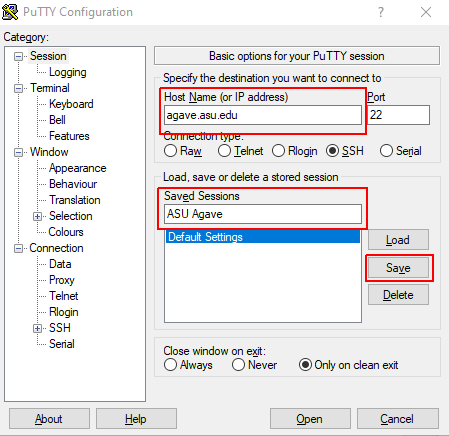
Make sure to choose the hostname and 'saved session' name to match the cluster you intend to connect to.
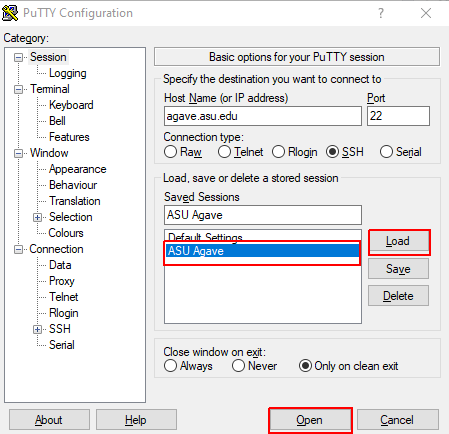
If you do create a saved session, in the future you can open PuTTY, click your saved session, "load" then "open".
SSH on Mac or Linux
Mac
-
Mac OS X has an SSH client built in
A simple tutorial on how to use this SSH client can be found here: How To Use SSH on Mac OS X
Linux
-
Virtually every Linux distribution includes an SSH client.
The process for Linux is very similar to a Mac. You have to open a terminal window from which the SSH client will be launched.
However, the process for launching a terminal window varies from one Linux distribution to the next and is beyond the scope of what we can hope to document here.
SSH command on Mac or Linux
Once you have a terminal window open on your Mac or Linux system, enter the following command, replacing ASURITE with your own ASURITE login name:
ssh ASURITE@login.xxxx.asu.edu
To log in with X11 forwarding turned on, use the -X option as follows:
ssh -X ASURITE@login.xxxx.asu.edu
Where xxxx is replaced by sol.rc or phx.rc.
Connecting From Off Campus
If you are connecting from outside of ASU's campus network, you will need to install and launch the Cisco VPN Client before connecting. This may be done through the web (sslvpn.asu.edu) or an Operating System dependent application downloaded from MyApps (see this discourse post for links).
It is recommended to connect to the following URI which implements two-factor authentication. Instead of sslvpn.asu.edu, instead connect to sslvpn.asu.edu/2fa. In this case, a third field will be required where you must type in one of the following: push, phone, or sms.
Additional Help
If you require further assistance, contact the Research Computing Team:
- Ticket-based support via RTO Request Help Portal.
- Slack support via the #rc-support channel in the ASU Research Computing workspace.
- Weekly office hours for one-on-one assistance.
We also offer Educational Opportunities and Workshops.